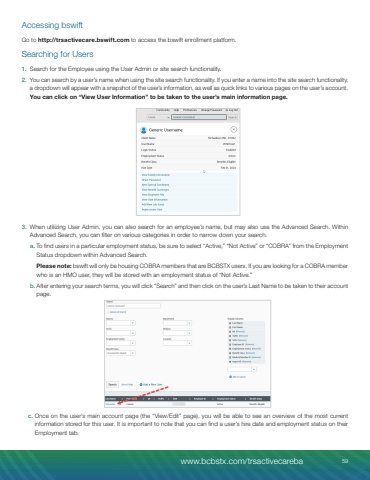Page 59 - Demo
P. 59
Accessing bswiftGo to http://trsactivecare.bswift.com to access the bswift enrollment platform.Searching for Users1. Search for the Employee using the User Admin or site search functionality.2. You can search by a user%u2019s name when using the site search functionality. If you enter a name into the site search functionality, a dropdown will appear with a snapshot of the user%u2019s information, as well as quick links to various pages on the user%u2019s account. You can click on %u201cView User Information%u201d to be taken to the user%u2019s main information page.3. When utilizing User Admin, you can also search for an employee%u2019s name, but may also use the Advanced Search. Within Advanced Search, you can filter on various categories in order to narrow down your search.a. To find users in a particular employment status, be sure to select %u201cActive,%u201d %u201cNot Active%u201d or %u201cCOBRA%u201d from the Employment Status dropdown within Advanced Search. Please note: bswift will only be housing COBRA members that are BCBSTX users. If you are looking for a COBRA member who is an HMO user, they will be stored with an employment status of %u201cNot Active.%u201db. After entering your search terms, you will click %u201cSearch%u201d and then click on the user%u2019s Last Name to be taken to their account page.c. Once on the user%u2019s main account page (the %u201cView/Edit%u201d page), you will be able to see an overview of the most current information stored for this user. It is important to note that you can find a user%u2019s hire date and employment status on their Employment tab.www.bcbstx.com/trsactivecareba 59