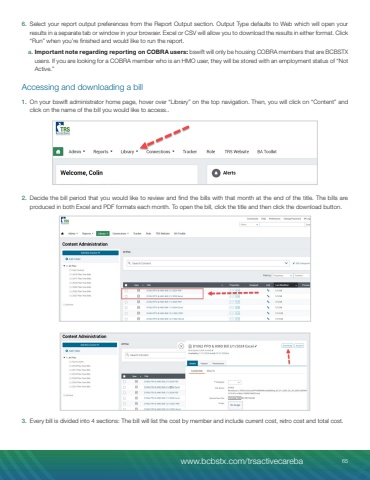Page 65 - Demo
P. 65
6. Select your report output preferences from the Report Output section. Output Type defaults to Web which will open your results in a separate tab or window in your browser. Excel or CSV will allow you to download the results in either format. Click %u201cRun%u201d when you%u2019re finished and would like to run the report.a. Important note regarding reporting on COBRA users: bswift will only be housing COBRA members that are BCBSTX users. If you are looking for a COBRA member who is an HMO user, they will be stored with an employment status of %u201cNot Active.%u201dAccessing and downloading a bill1. On your bswift administrator home page, hover over %u201cLibrary%u201d on the top navigation. Then, you will click on %u201cContent%u201d and click on the name of the bill you would like to access..2. Decide the bill period that you would like to review and find the bills with that month at the end of the title. The bills are produced in both Excel and PDF formats each month. To open the bill, click the title and then click the download button.3. Every bill is divided into 4 sections: The bill will list the cost by member and include current cost, retro cost and total cost.www.bcbstx.com/trsactivecareba 65