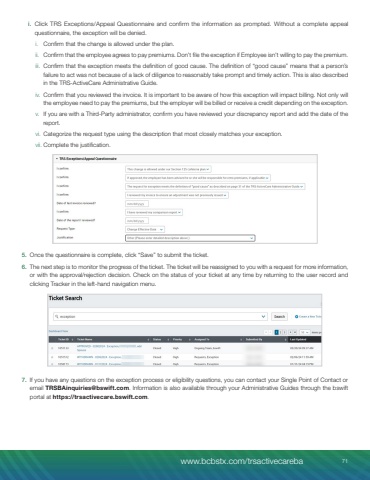Page 71 - Demo
P. 71
i. Click TRS Exceptions/Appeal Questionnaire and confirm the information as prompted. Without a complete appeal questionnaire, the exception will be denied.i. Confirm that the change is allowed under the plan.ii. Confirm that the employee agrees to pay premiums. Don%u2019t file the exception if Employee isn%u2019t willing to pay the premium.iii. Confirm that the exception meets the definition of good cause. The definition of %u201cgood cause%u201d means that a person%u2019s failure to act was not because of a lack of diligence to reasonably take prompt and timely action. This is also described in the TRS-ActiveCare Administrative Guide.iv. Confirm that you reviewed the invoice. It is important to be aware of how this exception will impact billing. Not only will the employee need to pay the premiums, but the employer will be billed or receive a credit depending on the exception.v. If you are with a Third-Party administrator, confirm you have reviewed your discrepancy report and add the date of the report.vi. Categorize the request type using the description that most closely matches your exception.vii. Complete the justification.5. Once the questionnaire is complete, click %u201cSave%u201d to submit the ticket.6. The next step is to monitor the progress of the ticket. The ticket will be reassigned to you with a request for more information, or with the approval/rejection decision. Check on the status of your ticket at any time by returning to the user record and clicking Tracker in the left-hand navigation menu.7. If you have any questions on the exception process or eligibility questions, you can contact your Single Point of Contact or email TRSBAinquiries@bswift.com. Information is also available through your Administrative Guides through the bswift portal at https://trsactivecare.bswift.com.www.bcbstx.com/trsactivecareba 71